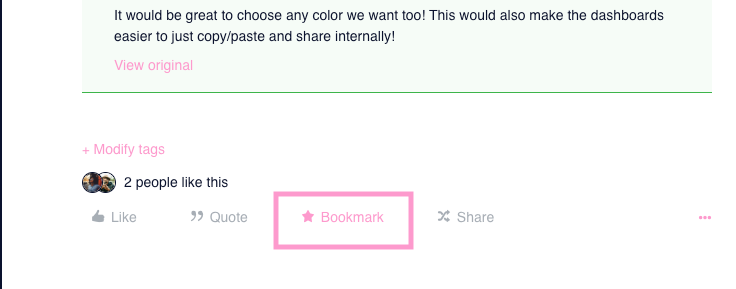Search for existing questions
Just like good ol’ google, just type what you’re interested in finding into the search bar and let the search engine make the magic for you. Your query will be searched through the whole Portal but you can choose to filter your search. For example, search in the Knowledge Base only (by entering the question and filtering the results).
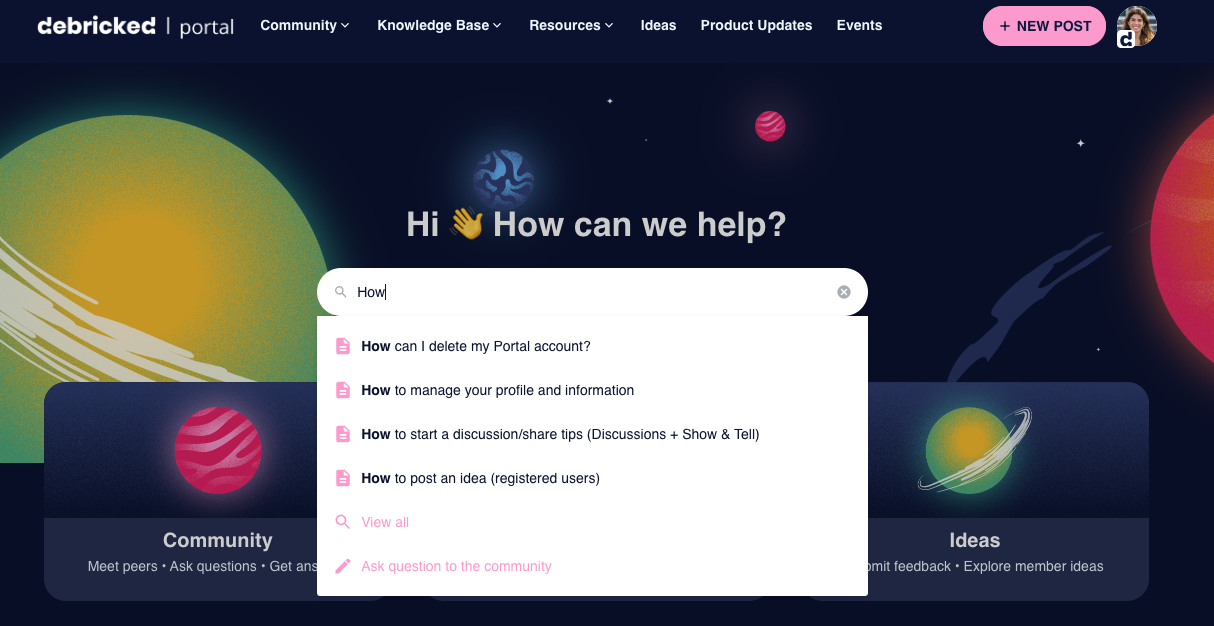
When looking at existing questions there are two different icons to keep track of. If you encounter the orange question mark, it means the question has not yet had a “Best Answer” mark. If you find a green checkmark, then that means the question has a “Best Answer”.
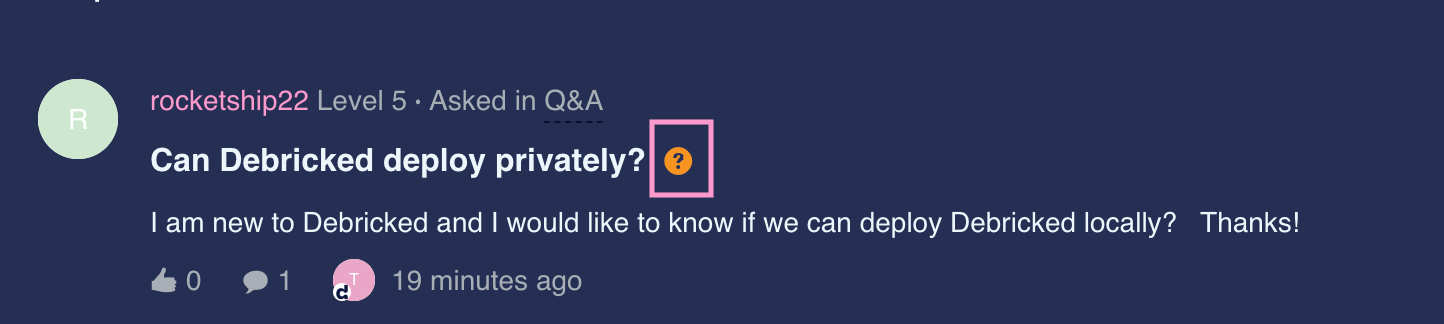

How to ask a question
Not finding what you’re looking for? Feel free to post a question in the Portal. Read more about how to ask a question in the Community here. In case you have found a Knowledge Base article that needs more info or details, feel free to comment on the article in the comments section. We will make sure to review and follow up with you if needed.
Bookmark a post/article
Found an interesting thread while browsing and want to save it for later? Bookmark it!
At the bottom of the article click on the star icon, as shown below. To find your Bookmarked posts, navigate to your profile icon on the top right corner of the Portal and choose Bookmarks. Bookmarking a post will, by default, send you email notifications every time there is an activity (i.e a comment). In case you want to stop this, please go to your profile settings and disable it.