Group automation rules into policies to simplify the management of these rules by providing a single point of control. This makes it easier to enable, disable, or modify multiple rules at once. Additionally, Enterprise users are able to use those policies to evaluate packages in Open Source Select with Start Left Policies.
See your existing policies
1. Go to Automations in the left side menu (You can also access automations for a specific repository by clicking the Automate button in the top right corner)
2. See a list of your existing policies under the tab Policies

3. Click on a specific policy to see the full list of rules that are part of it

4. Here you can add new rules, enable/disable/edit them, and remove them from the policy
Create a new policy
1. Go to Automations in the left side menu (You can also access automations for a specific repository by clicking the Automate button in the top right corner)
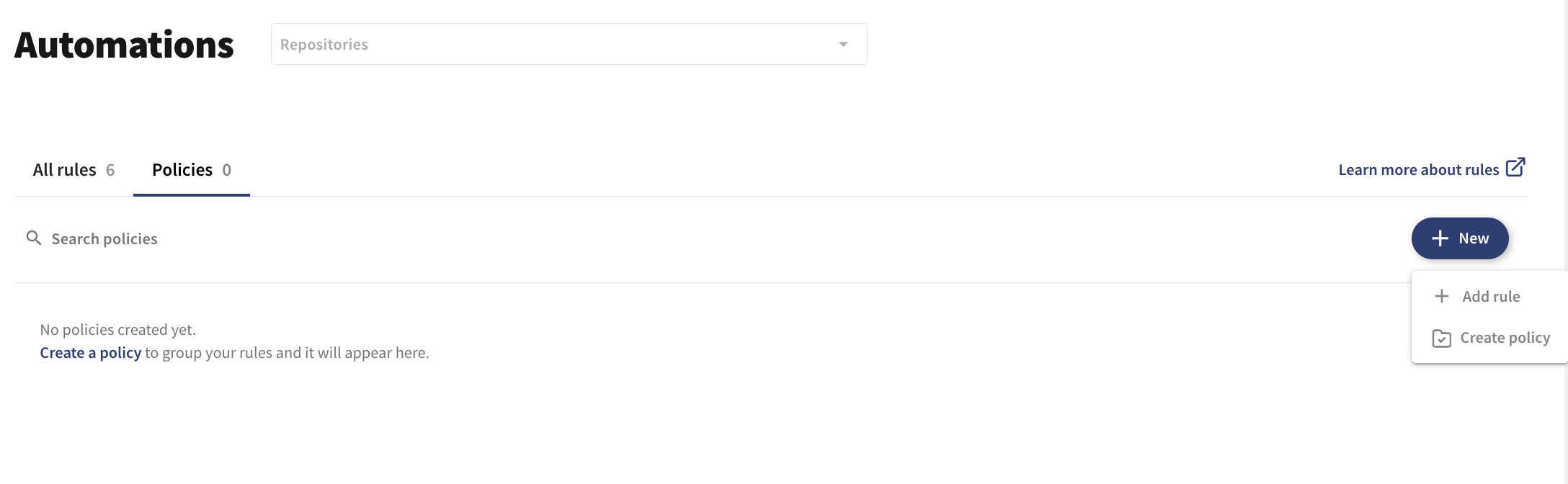
2. Click on +New, then Create policy
3. In the popup window add a name, repositories affected, and select automation rules that should be part of your policy

4. Click Save policy
Edit an existing policy
1. Go to Automations in the left side menu (You can also access automations for a specific repository by clicking the Automate button in the top right corner)
2. Click on the Policies tab
3. Click on … for the specific policy and click on Edit policy
4. In the popup window you can edit details like the name, repositories affected, and select automation rules that should be part of your policy

5. Click Save policy
